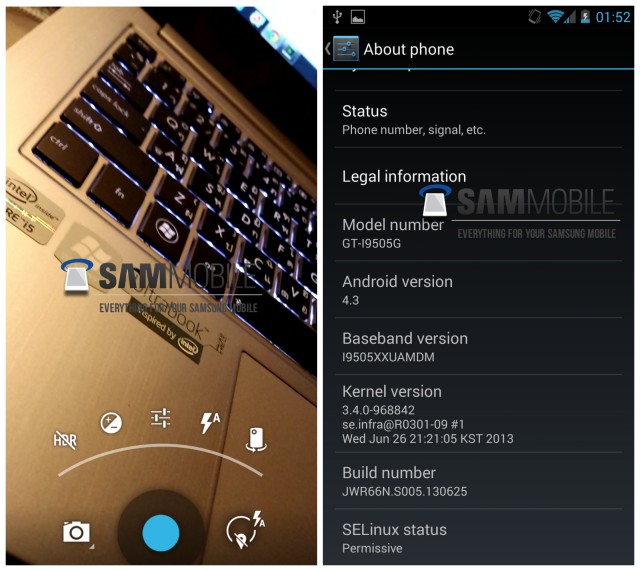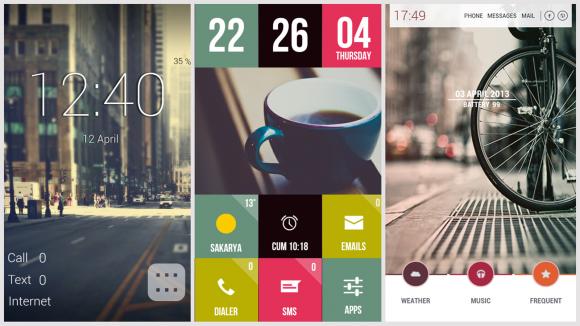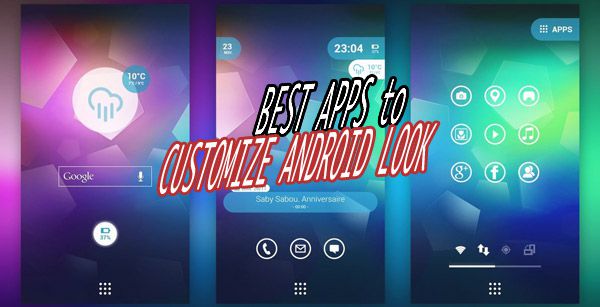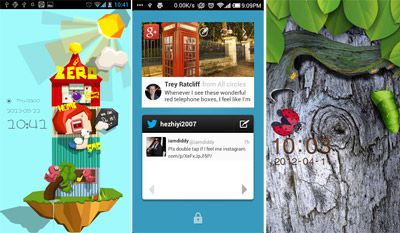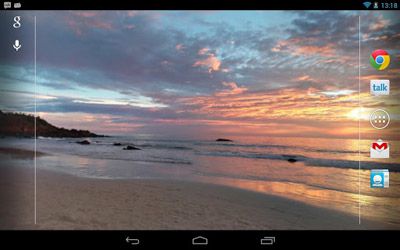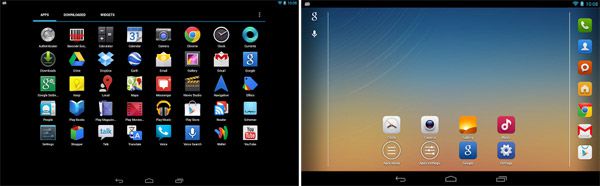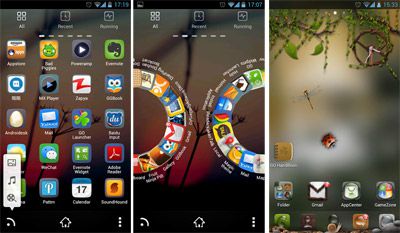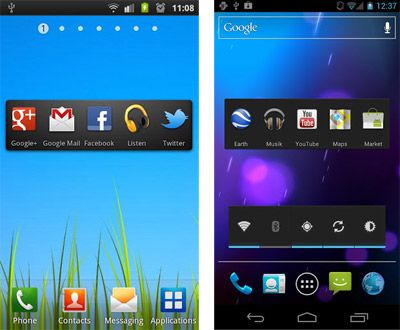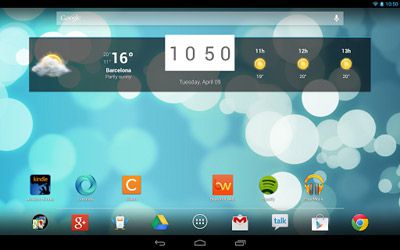Install Android 4.3 on your Galaxy S4 (GT-I9505)
 We have obtained the first Android 4.3 test build firmware for the Google Play Edition Galaxy S4 (GT-I9505G). We wanted to test out Android 4.3 but didn’t had the Google variant of the Galaxy S4 with us, so we ported it to our standard Snapdragon-powered Galaxy S4 (GT-I9505) and got some outstanding results.
We have obtained the first Android 4.3 test build firmware for the Google Play Edition Galaxy S4 (GT-I9505G). We wanted to test out Android 4.3 but didn’t had the Google variant of the Galaxy S4 with us, so we ported it to our standard Snapdragon-powered Galaxy S4 (GT-I9505) and got some outstanding results.
Android 4.3 port from the Google Play Edition Galaxy S4 isfully functional on the standard Snapdragon-powered Galaxy S4 (GT-I9505), there is not even a single thing which isn’t working. We haven’t made any changes to the port, so it’s 100% original with zero changes.
Note:
- This is not flashable through Odin.
- This will void your warranty.
- Don’t attempt this if you don’t have the skills to flash a custom ROM
- You are doing this on your own risk
- This is not flashable through Odin.
- This will void your warranty.
- Don’t attempt this if you don’t have the skills to flash a custom ROM
- You are doing this on your own risk
System details:
Android version: 4.3
Build ID: JWR66N
PDA: I9505GUEUBMFP
CSC: I9505GXARBMFP
Build Date: 26 June 2013
Changelist: 968842
Android version: 4.3
Build ID: JWR66N
PDA: I9505GUEUBMFP
CSC: I9505GXARBMFP
Build Date: 26 June 2013
Changelist: 968842
Requirements:
- Samsung Galaxy S4 (GT-I9505)
- Custom Recovery
- Samsung Galaxy S4 (GT-I9505)
- Custom Recovery
Instructions:
- Copy Google Play Edition ROM to your internal SD Card
- Enter Recovery (Power + Volume Up + Home)
- Do a Wipe/Factory Reset (Necessary due to new Android version)
- Flash Google Play Edition ROM
- Reboot your device!
- Copy Google Play Edition ROM to your internal SD Card
- Enter Recovery (Power + Volume Up + Home)
- Do a Wipe/Factory Reset (Necessary due to new Android version)
- Flash Google Play Edition ROM
- Reboot your device!
Download: (Choose either one)
- Android-4.3-I9505GUEUBMFP-Odexed-I9505.zip
MD5: 363ED9CC32A841A512E72372A19C7D05
- Android-4.3-I9505GUEUBMFP-Odexed-I9505.zip
MD5: 363ED9CC32A841A512E72372A19C7D05
- Android-4.3-I9505GUEUBMFP-Deodexed-I9505.zip
MD5: 74D241B64266220161018EB98A19F279
MD5: 74D241B64266220161018EB98A19F279
Google hasn’t made Android 4.3 public yet, but it’s good to know that OEMs already have access to the source code. Early access will result in quick software updates and less Android fragmentation. Keep in mind, Android 4.3 is still in development phases and does not have all the features which are yet to be implemented.
Screenshots: